



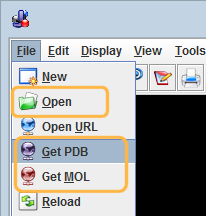 If you obtained the file directly from the web using the options in Jmol top menu (Get PDB or Get MOL), then you should save a copy to you local disk or hard disk. For these, use the pop-up menu File > Save > Save a copy of file. That will just save the model data but then you can work on it.
If you obtained the file directly from the web using the options in Jmol top menu (Get PDB or Get MOL), then you should save a copy to you local disk or hard disk. For these, use the pop-up menu File > Save > Save a copy of file. That will just save the model data but then you can work on it.
Another choice is to save from Jmol both the model data and the current orientation, rendering, color, etc. For that, you use the pop-up menu and File > Export > Export PNG + JMOL image (read more below).
If you are at the PDB website, there is a link (top-right) to download the file; you can choose either pdb or pdb.gz options (the last is a compressed format that will take less time to download, smaller file).
If you are at the PubChem website, there is a link-button (top-right) for downloading; choose the 3D SDF option.
If you like to work from the console, to save the result of your work to disk, as JMOL file or PNGJ file:
You may use the saved file to resume work later, or in a presentation with the Jmol application and the saved JMOL or PNGJ files.
Take these 2 files with you and you can display it in any place, without the need for any software being installed other than Java:
It produces a webpage with the models as displayed in Jmol. Then you just need to edit the page to add titles, text...