4.3.- Saving results
Integration into "virtual classrooms"
Note: We will not cover this in the Izmir workshop.
By virtual classroom I mean so-called Content Management Systems or e-Learning platforms like Web-CT, Blackboard Learning System, Moodle...
External link (any virtual classroom)
Just the structure, no styles or customisation.
Using a special page, Jmol.php in a server at USA.
For example:
- Add a content link > Link > Create link > URL
http://chemapps.stolaf.edu/jmol/jmol.php
- Add a resource > Link to a file or webpage > URL
http://chemapps.stolaf.edu/jmol/jmol.php
followed by one of these:
- ?model=aspirin (name of a small molecule, in English)
- ?pdbid=1crn (a PDB id)
Moodle
a) Models within the page
- The administrators must install the "filter" for Jmol
- You upload a file (.mol, .pdb...)
- You add a link to that file
- Automatically the link is converted to an embedded model
b) Resources
- The administrators must install the resource (Jmol resource module extension) [link]
- In the Moodle dropdown menu, "Add > A 3D molecule viewer"
- You choose or upload the molecule file. On the configuration screen there are some options.
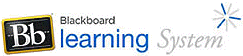 Blackboard
Blackboard
Include full webpages already prepared
- Open the File manager.
Create a folder (e.g., `models´) into which everything will go.
Upload into it the Jmol files (JmolApplet0*.jar and Jmol.js)
- Continue in the "file manager".
Create a subfolder (for each topic). E.g., `hemoglobin´.
Upload into it the webpage files (e.g., those created by "Export to Web").
You can upload a set of files by packing them in a zip file, and then extract them.
- Open Content of the course.
In the desired section, Add file and search, within Class files, the .html file in the folder created before for the topic.
The name-title for the shortcut so created may be changed to a more descriptive one.
..

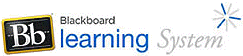 Blackboard
Blackboard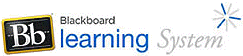 Blackboard
Blackboard